Typically for development I like to use the Firefox keywords feature to get me to where I need to be faster. The irritating part of this is that in order to create a keyword for a site you typically have to first add the bookmark (which can be done quickly using the star icon in the address bar) and then open up the Bookmarks Library Then several clicks later you can add a keyword.
Wouldn’t it be nice to add a Firefox keyword straight from the star icon? Well I found this old blog post that explains how it’s done on Windows. I’ve taken the instructions and converted it for OS X quickly. It still works as of today (2013.04.18).
On the command line, find your Profile Folder for Firefox. This will probably be different for everyone. Mine was in ~/Library/Application Support/Firefox/Profiles/ there should be another hidden folder (ls -la) in here called something.default. This is your profile folder. The full path to my profile folder was ~/Library/Application Support/Firefox/Profiles/4xw04oq0.default.
Simply copy the following css excerpt:
#editBMPanel_locationRow,
#editBMPanel_keywordRow
{
visibility: visible !important;
-moz-box-align: center !important;
}
#editBMPanel_tagsSelector[collapsed="true"]
{
display: none !important;
}
and in your profile folder execute the following:
mkdir -p chrome/ && pbpaste >> chrome/userChrome.css
This will create the necessary directory if it’s not there and append your CSS snippet to the end of the userChrome.css if it already exists.
Restart Firefox for the changes to apply.
Your star icon should now change from:
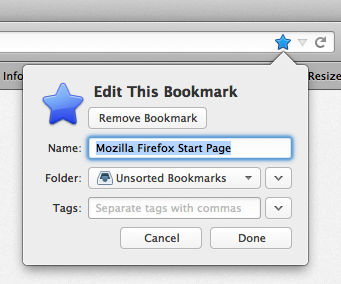
to:
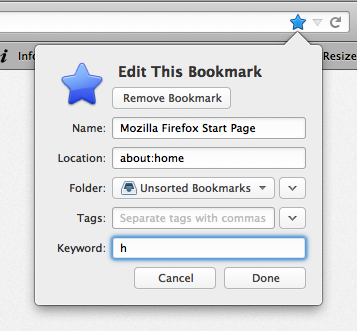
* Lifehacker also had an article about this.
blog comments powered by Disqus